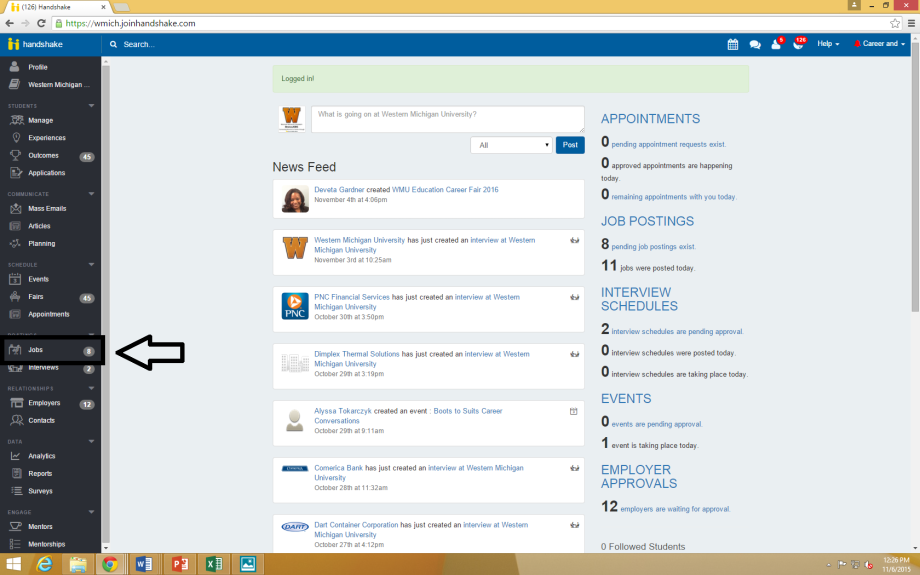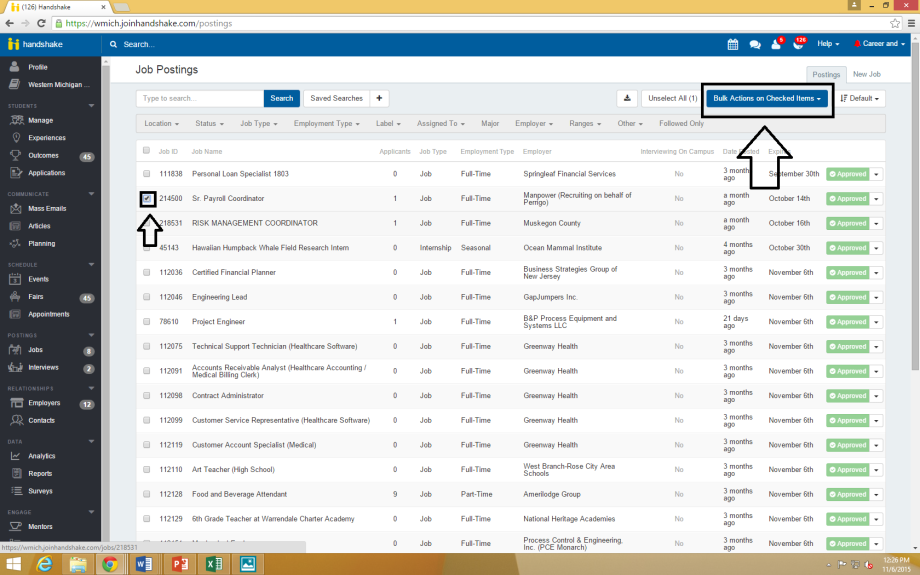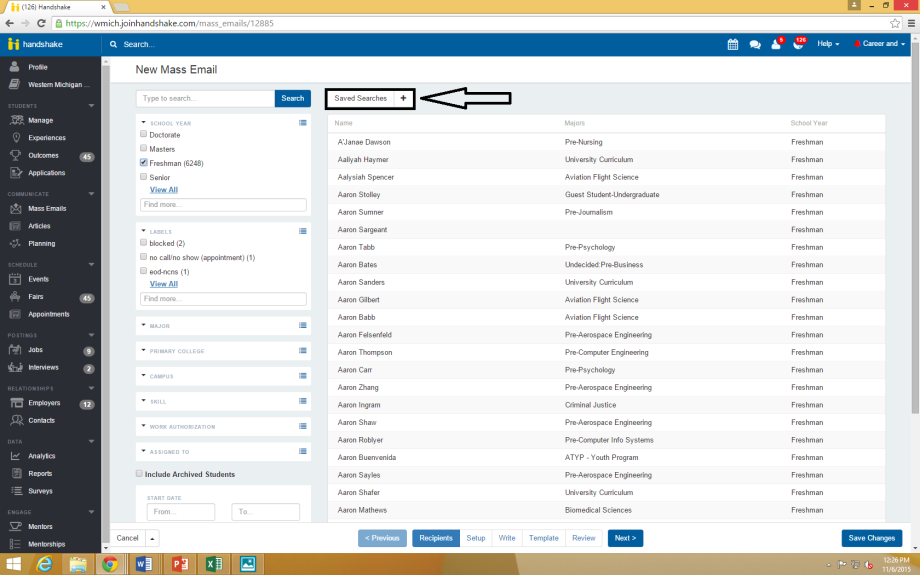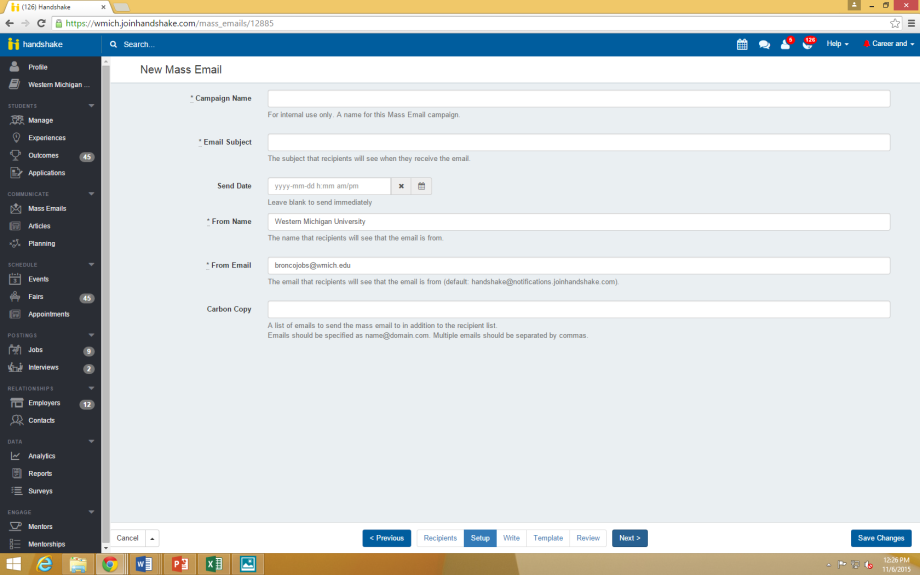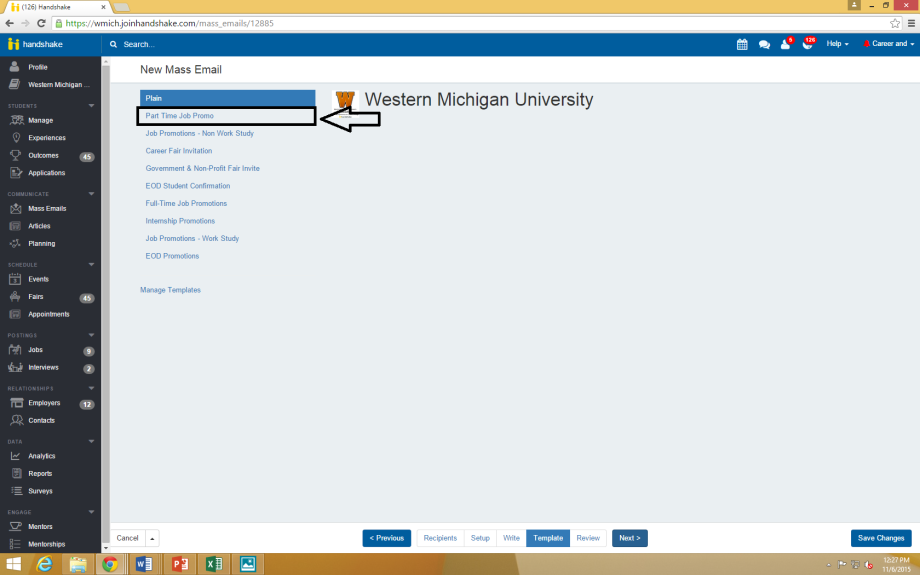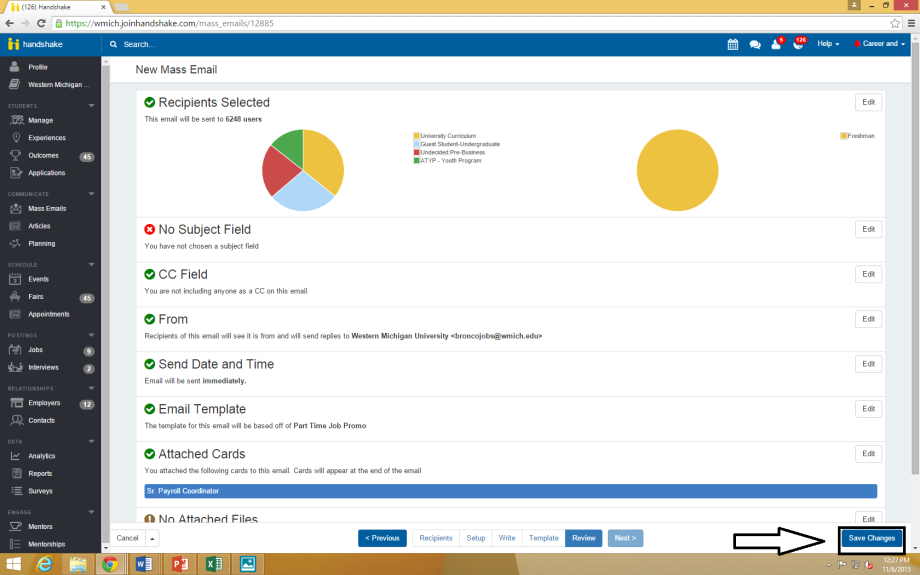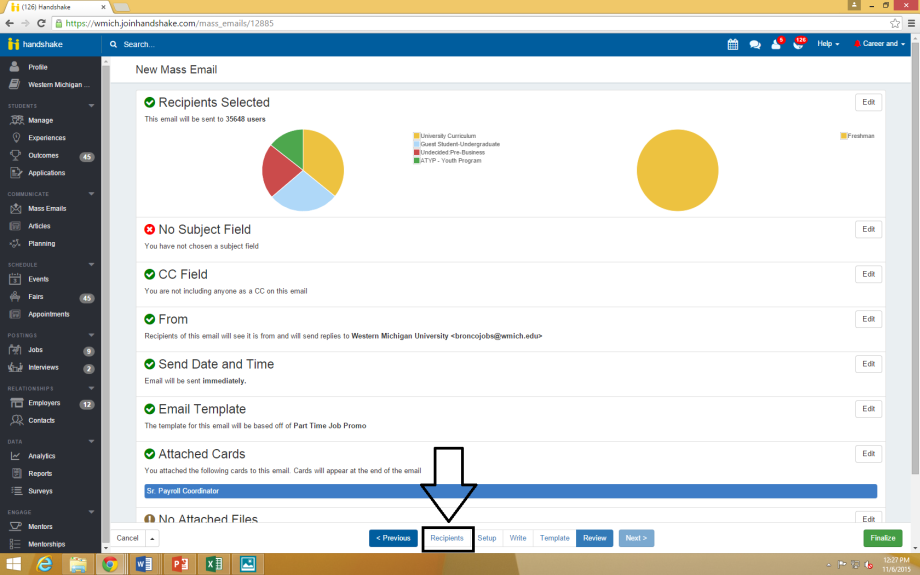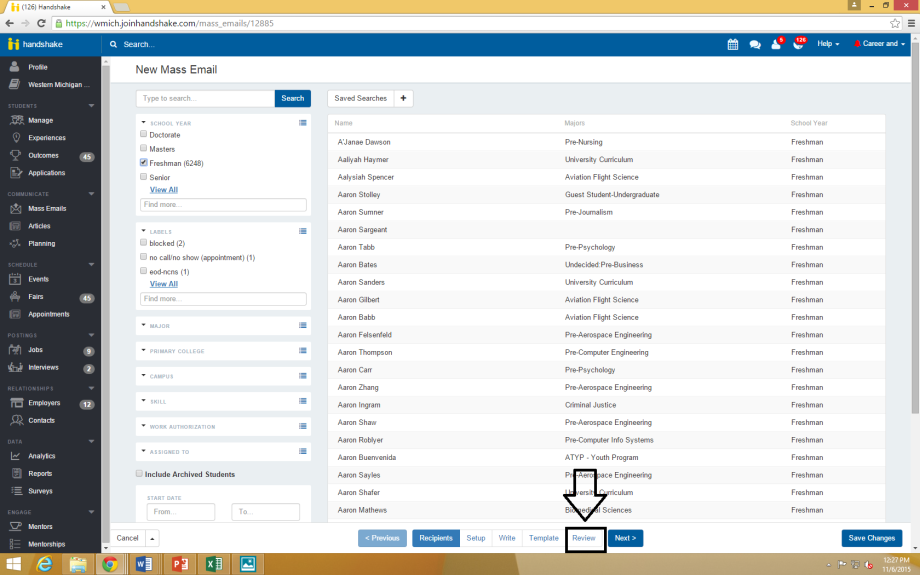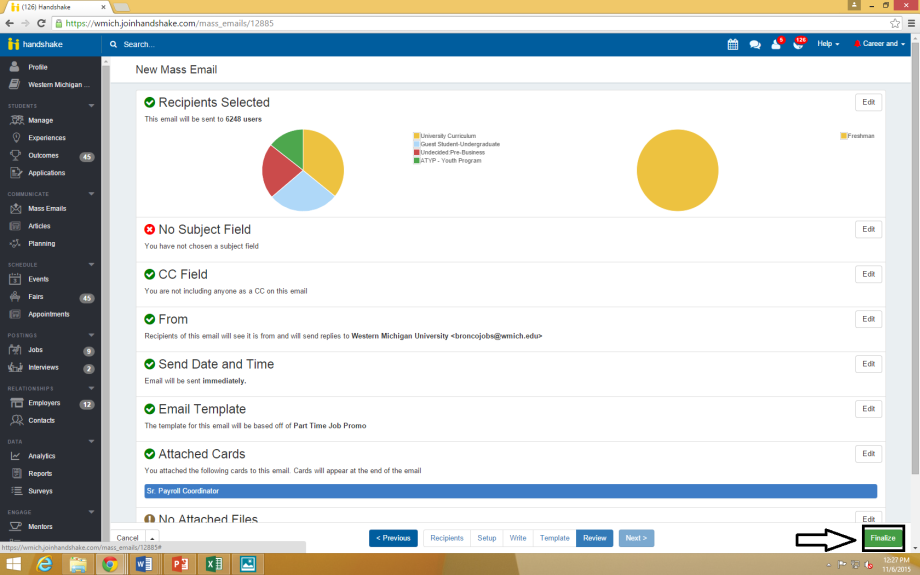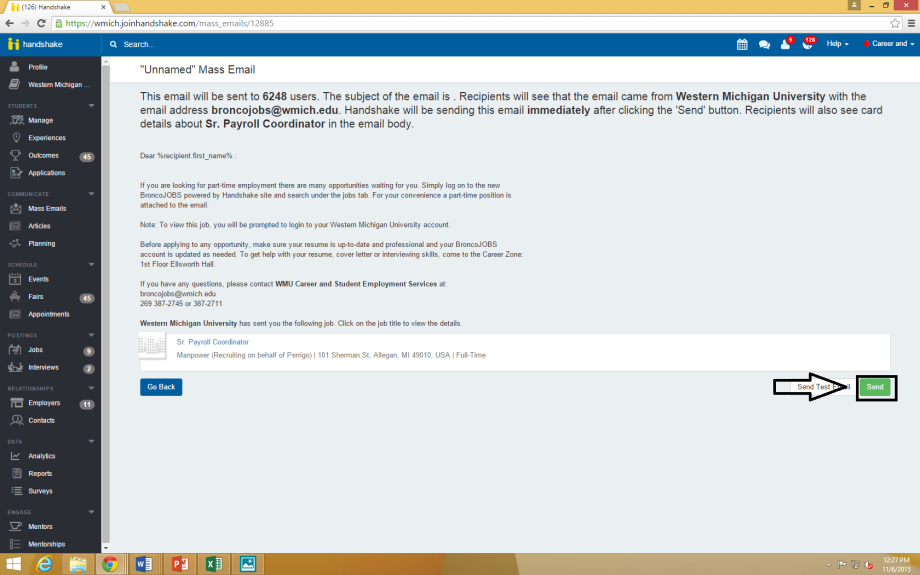Promoting part-time jobs through Handshake
1. Be sure you are in your Handshake employer account.
2. Go to the "Jobs" tab on the left of the screen.
3. Click on the small box of the job you want to promote.
-Select the blue "Bulk Actions on Checked Items" button at the top right.
-Select "Send mass emails about items" from the subsequent drop down menu.
4. Select criteria for the students you are trying to reach.
-You can use the saved search based on majors or create your own search.
5. Fill in the blanks.
-Only administrators can see the text you enter into the "Campaign Name" field.
-The text in the "Email Subject" field will be the subject line students will see.
6. Skip the "Write" tab, and go to the "Template" tab.
-Select the "Part Time Job Promo" template from the list on the left-hand side of the page.
7. The next tab is "Review."
-Click the blue "Save Changes" button on the bottom right corner of the page.
8. You may notice that the number of your recipients changes. If this occurs:
-Click the "Recipients" tab on the left side of the bar at the bottom of the page.
-If the number stayed correct, skip to step 13.
9. Reenter your search criteria.
10. Click on the "Review" tab at the right end of the bar at the bottom of the page.
-Click the blue "Save Changes" button again at the bottom right corner of the page.
11. Click the green "Finalize" button that just replaced the blue "Save Changes" button at the bottom right corner of the page.
12. Be sure the number of recipients stayed correct! If they didn't, revisit step 8.
13. Click the green "Send" button at the bottom right corner of the page.