Bronco Study Zone
The Bronco Study Zone provides in-person and virtual tutoring for all students at WMU and is proud to work in collaboration with partners across campus to enact the Merze Tate College mission. Located in room 3374 Rood Hall, students will find the following assistance.
Course Assistants: Course Assistants are undergraduate students who have a proven track record of excellence in their course work. These students provide tutoring in any course they have taken and received an A or B/A. As a fellow undergraduate, these students have an intimate understanding of barriers to success and are trained Peer Educators.
Front Desk: Front Desk employees are undergraduate employees trained in customer service and peer education. They are eager to assist you to find the academic support you need.
Economics Teaching Assistants: ECON TAs are graduate students trained by the Department of Economics to support undergraduate economics courses.
Autism Services Center: The Autism Services Center program holds study hours in the Bronco Study Zone. Professional and Graduate student staff are on-site to support students with study habits, direct them to tutors, and assist tutors with teaching neurodiverse students.
World Languages and Literatures: The Department of World Languages and Literatures provides undergraduate tutors who specialize in the learning of foreign languages. These students have a proven track record of excellence in their foreign language classes.
Visit our detailed Bronco Study Zone schedule, which provides the days and time that Course Assistants are available in person at 3374 Rood Hall, virtually or drop in anytime during open hours.
| Fall 2025 and Spring 2026 Hours | |||
|---|---|---|---|
| Monday | 9 a.m. | — | 5 p.m. |
| Tuesday and Wednesday | 9 a.m. | — | 7 p.m. |
| Thursday | 9 a.m. | — | 5 p.m. |
| Friday | 9 a.m. | — | 3 p.m. |
Campus Location
The Bronco Study Zone is located on the third floor of Rood Hall on campus in Kalamazoo.
3374 Rood Hall
Bronco Study Zone
Your one-stop resource for course assistance, collaboration, and academic skills.
Course Assistants

Jason Cialdella
Hometown: Tinley Park, IL • Year: Senior • Major: Accountancy • Minor: General Business • Favorite Hobby: Golf • Snack: Skittles

Larissa McGrath
Hometown: Cedar Springs, Michigan • Year: Junior • Major: Biomedical Science • Minor(s): Chemistry and Chinese • Favorite Hobby: Puzzles • Snack: Fruit

Abigail Strain
Hometown: Wisconsin • Year: Senior • Major(s): Psychology and French • Favorite Hobby: Cross Stitching • Snack: Rainbow Goldfish

Arshpreet Singh
Hometown: Plainwell, MI • Year: Junior • Major: Business Analytics • Minor(s): Accountancy and General Business • Favorite Hobby: Chess, Badminton • Snack: Popcorn

Borsha Podder
Hometown: Bangladesh • Year: Junior • Major: Computer Science • Minor: Mathematics • favorite Hobby: Gardening, Cooking, Spending Time with my Pet • Snack: Hot Chocolate, French Fries, Popcorn

Bri Pritchet
Hometown: Clinton Township, MI • Year: Junior • Major: Strategic Communication with a concentration in Diversity and Inclusion • Minor(s) Child Welfare and Entrepreneurship • Favorite Hobbies: Cooking, Baking, Babysitting • Snack: Charcuterie Boards, Rolos

Chantal
Hometown: Santo Domingo, Dominican Republic • Year: Senior • Major: Aerospace Engineering • Favorite Hobby: Reading • Snack: Oreos
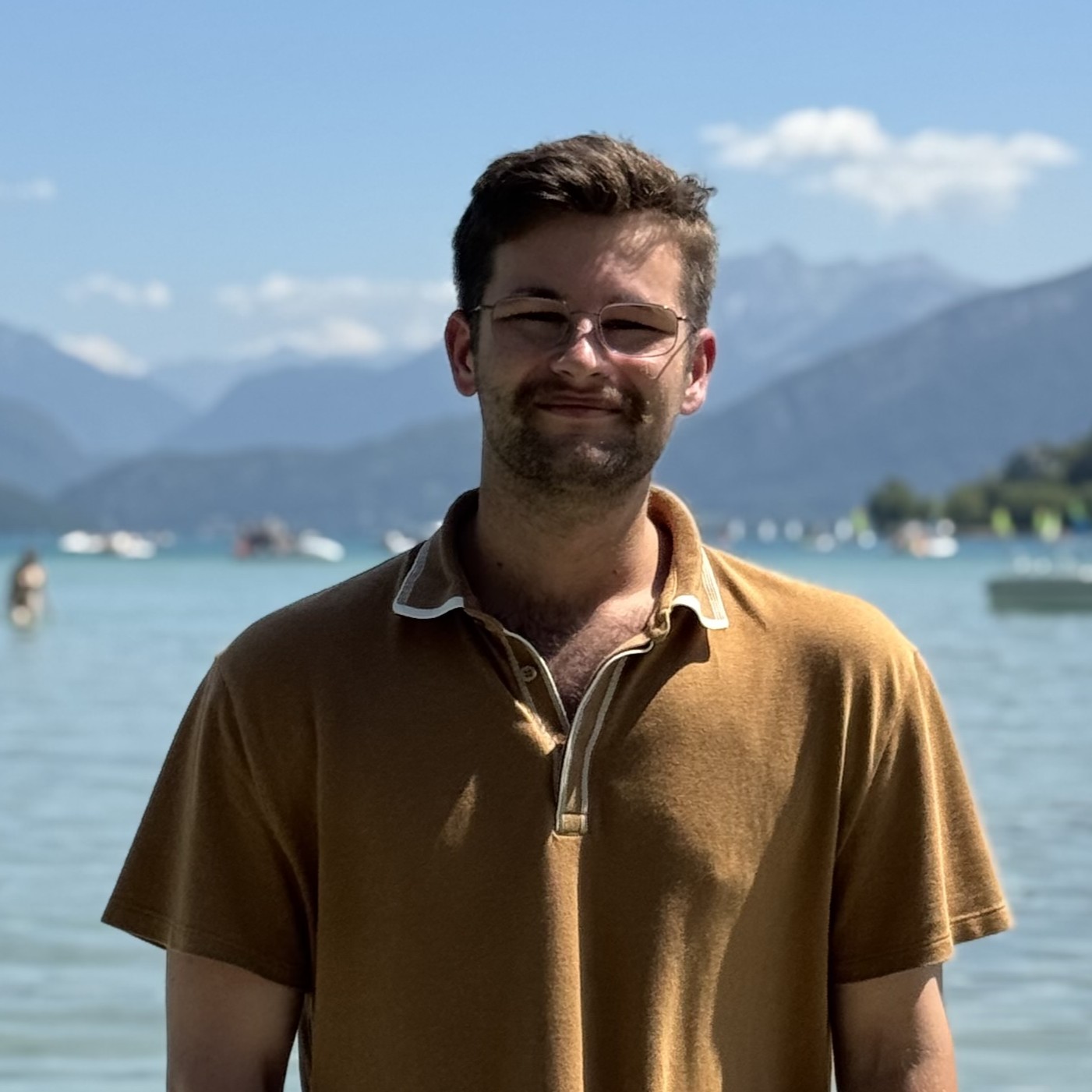
Colin Olsen
Hometown: Battle Creek, MI • Year: Junior • Major: French • Minor: Music • Favorite Hobby: Photography • Snack: Chips

Ethan VanTil
Hometown: Allendale, MI • Year: Senior • Major: Aerospace Engineering • Favorite Hobby: Skydiving • Snack: Airhead Extreme Strips
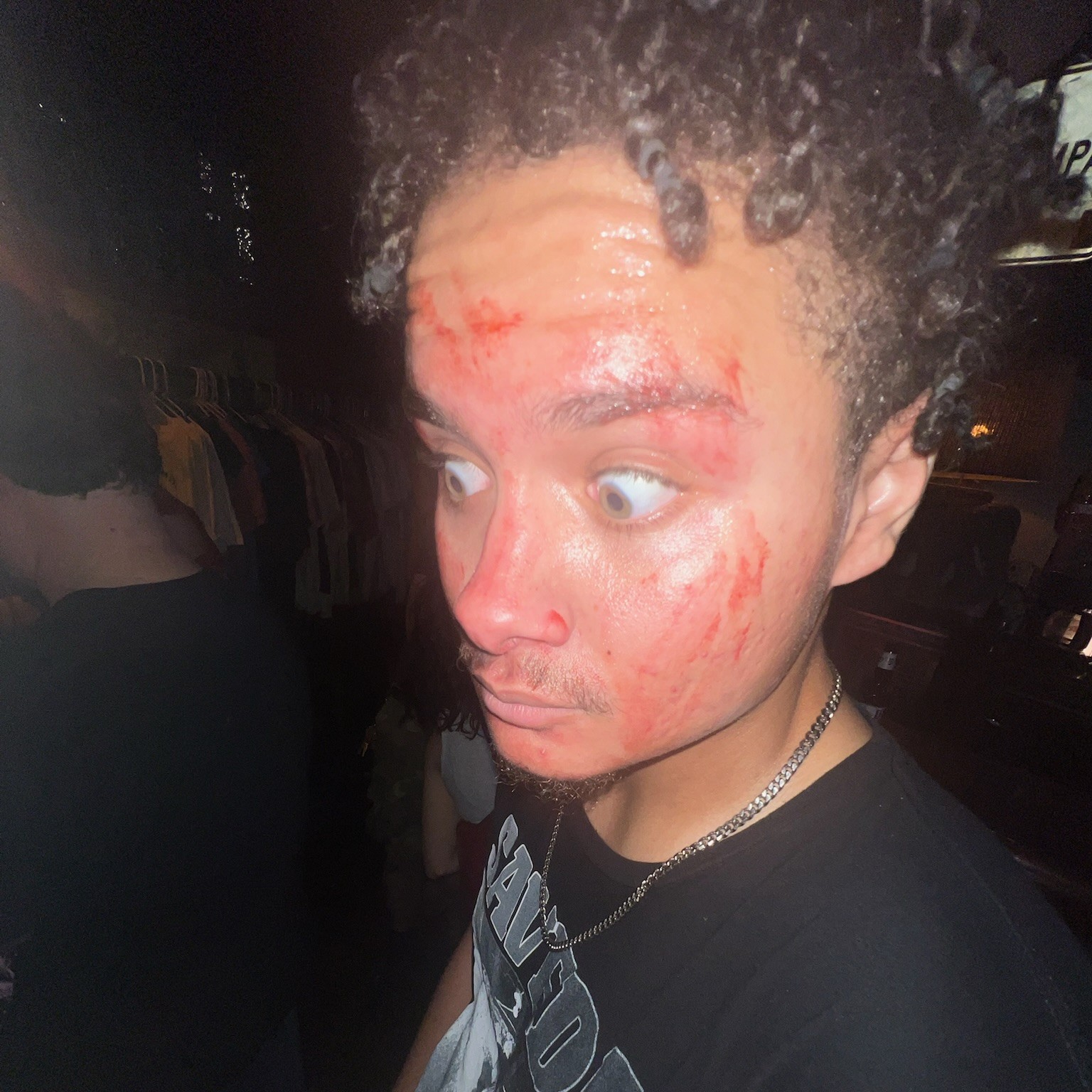
Jonah Verhage
Hometown: Kalamazoo, MI • Year: Senior • Major(s): Philosophy and Political Science • Minor: Economics • Favorite Hobby: Reading and Discussing Philosophy • Snack: Lay's Original Baked Chips

Maddie Gleason
Hometown: South Lyon, MI • Year: Junior • Major: Nursing • Favorite Hobby: Boating and Skiing • Snack: Yogurt Bowl with Granola and Berries!

Natalie Craft
Hometown: Paw Paw, MI • Year: Senior • Major: History • Minor: Political Science • Favorite Hobby: Playing My Guitar • Snack: M&Ms

Nour Khaiara
Hometown: Kalamazoo, MI • Year: Junior • Major: Human Resources • Minor: Arabic and Business • Favorite Hobby: Reading • Snack: Popcorn

Phillip Bonnes
Hometown: Kalamazoo, MI • Year: Senior • Major: Latin • Minor: History • Favorite Hobbies: Playing Guitar • Snack: Cucumber Sandwiches

Stephen Belanger
Hometown: LaSalle, Ontario, Canada • Year: Senior • Major: Chemical Engineering • Minor(s): Mathematics, Biology, Chemistry • Favorite Hobby: Skiing • Snack: Peanut Butter and Banana Toast

Zhaneen
Hometown: Metro Detroit, MI • Year: Junior • Major: Accounting • Minor: General Business • Favorite Hobby: Hanging Out with my Girl • Snack: Hot Chips, Chips
WMU Academic Support Hub for Online Tutoring
The Bronco Study Zone, the Math Tutor Lab, and the Statistics Help Room use the WMU Academic Support Hub to provide course assistance. Follow the steps below to log in and find the WMU Academic Support Hub in Teams.
Steps to Connect to Online Tutoring
- Check the Bronco Study Zone Schedule to identify when a tutor is available to assist with your course. Courses are listed in the left column. Use the tabs at the bottom of the page to view each day of the week.
- Log in to Microsoft Teams
- In your web browser (Google Chrome recommended), go to W-Exchange and log in using your Bronco NetID and password.
- Click on the Microsoft Teams app logo (it's blue/purple) and Teams will open in a new browser tab.
- Click the blue button below to go to the WMU Academic Support Hub team. When you see the "Stay better connected..." message in your browser, click Use the web app instead. Click Join Now.
- At the bottom of the page, click the New conversation button.
- Post the title of the course you need help with in the chat.
- A tutor will open a video chat to assist you! When you receive the video chat notification, click Join Chat.
Note: Other students may be able to join this chat (at the tutor's discretion) if they need help with the same subject.
Michelle Ringle
Program Manager, Bronco Study Zone
Hometown: Ithaca, Michigan • Year: BA in English Education '03; MA in English Education '09; MFA in Poetry (Est. Spring '26) • Favorite Hobby: Backpacking • Snack: Mochi Doughnuts
Western Michigan University is committed to supporting you in achieving your academic and personal goals. For specific comments or questions, or to learn more about the Course Assistant Program and the Bronco Study Zone, please contact me directly.



