A student is having trouble logging into Handshake
1. Search for the student in your Career Services/admin Handshake account:
- Click on the "Manage" tab under the "Students" section of the black sidebar on the top left side of the page.
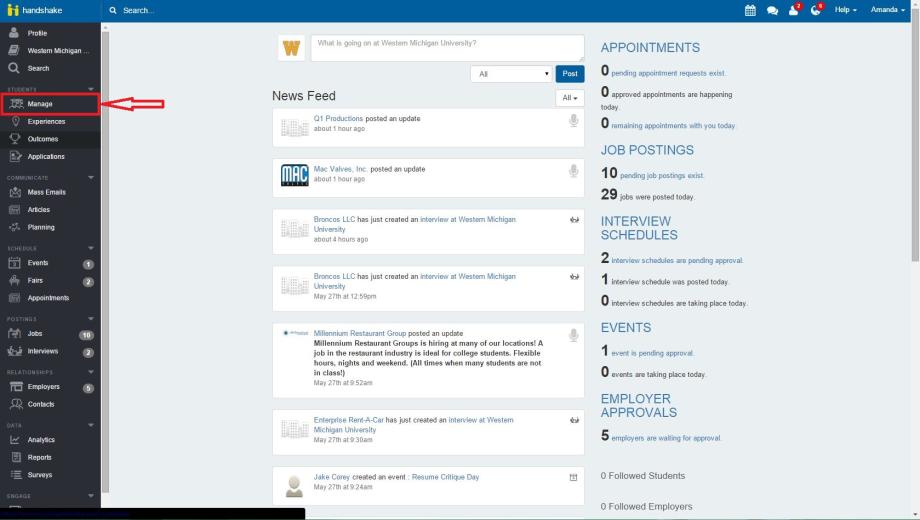
- Near the top left side of the page, type their name in the "Type to search..." bar and click the blue "Search" button.
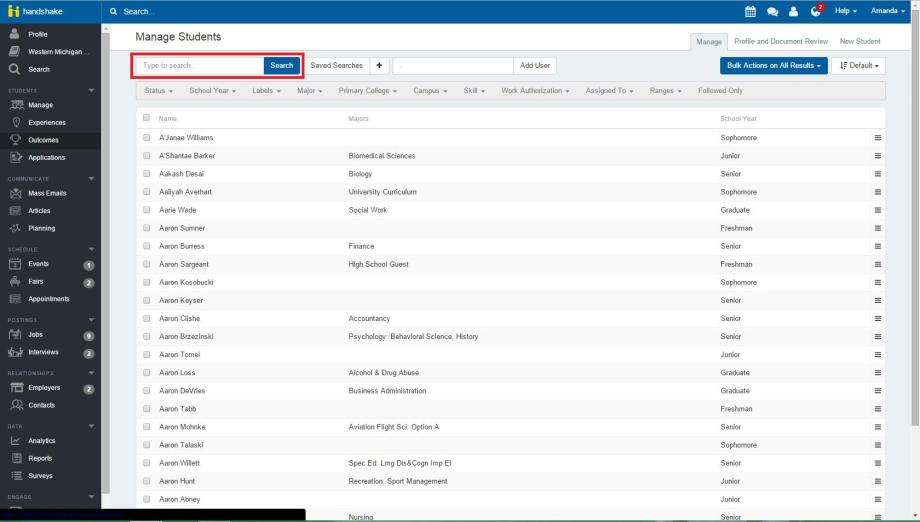
- If you find them in Handshake, then follow the steps below. If you do not find them in Handshake, click here.
2. Ask the student to log into their GoWMU account. (If that is unsuccessful, they need to call the Office of Information Technology at (269) 387-4357, option 1.)
3. Ask the student to open a new tab in the same browser window they used to log into GoWMU.
4. In that new tab, tell them to go to https://wmich.joinhandshake.com.
5. Tell the student to click on the first login option, which has the WMU "W" and says "Bronco NetID."
6. Tell the student to log in using their current Bronco NetID and password.
7. If the student still has trouble logging in, send email with the student's information to support@joinhandshake.com

